Step 1First of all you will need proxy servers (proxys) for your Internet Browser. You can get some
free proxy servers for test here or you can
buy VIP access to have fastest and most stable public proxy servers here.
Step 2Good! You have proxy server(s), lets say that one is: 210.176.165.168:3128. Now you will need to start Google Chrome. Click on
wrench icon (circle #1) and select
Settings (circle #2) from the menu as shown below.
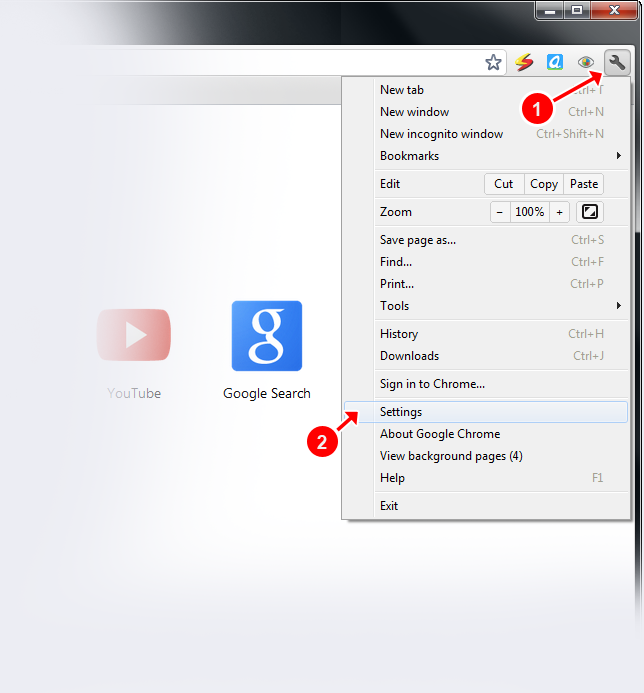 Step 3
Step 3Click on
Show advanced settings (circle #1) link.
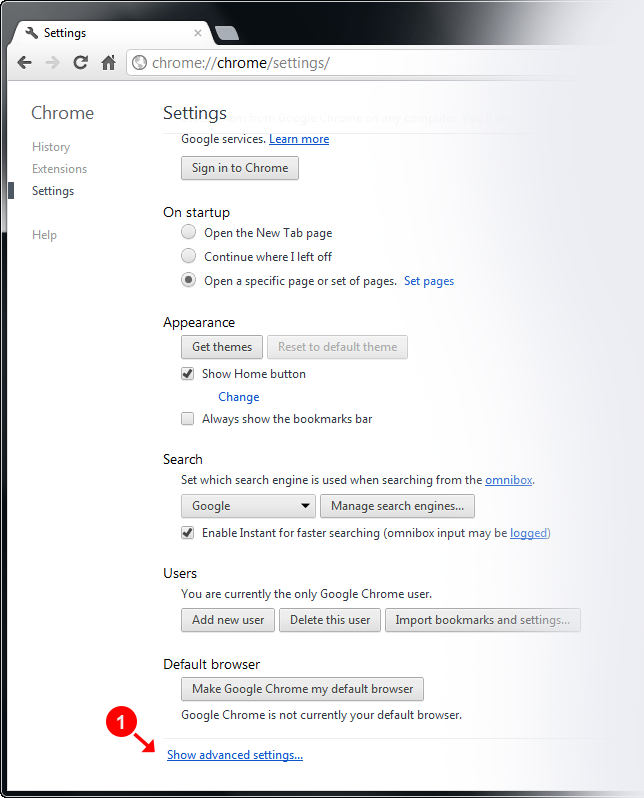 Step 4
Step 4Scroll down and fine
Change proxy settings... (circle #1) button and click on it.
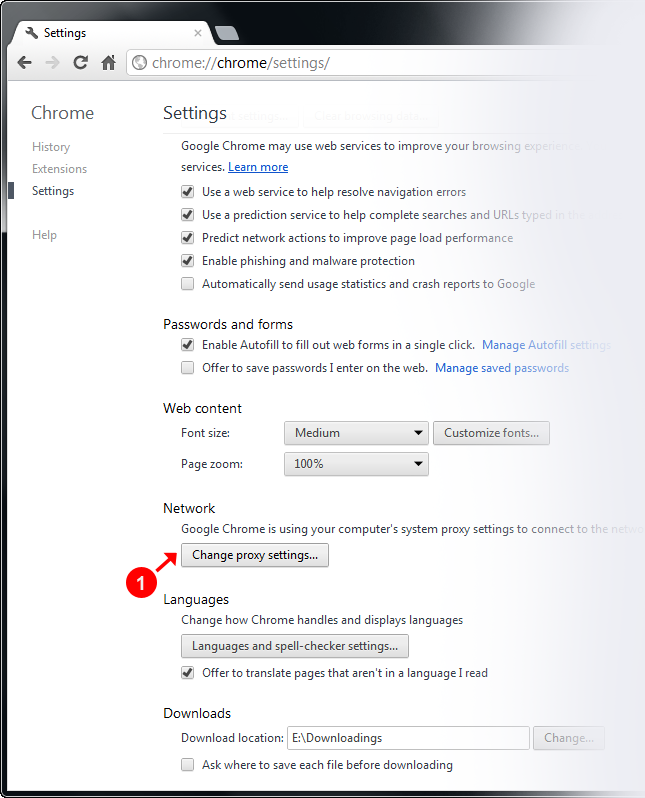 Step 5
Step 5Move to the
Connections (circle #1) tab. At the bottom of the window in the
Local Area Network (LAN) settings section click on the
LAN Settings... (circle #2) button as shown bellow.
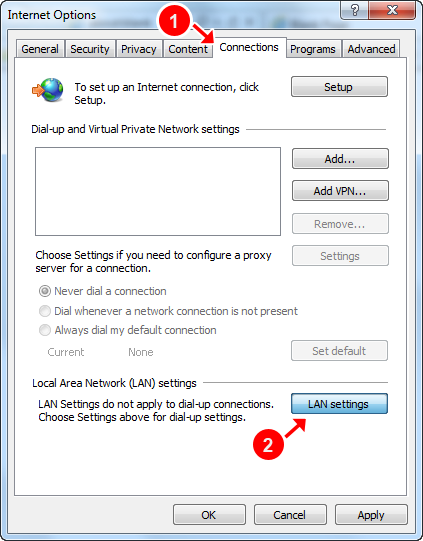 Step 6
Step 6First of all check the box labeled
Use a proxy server (circle #1) and after click on
Advanced (circle #2) button as shown below.
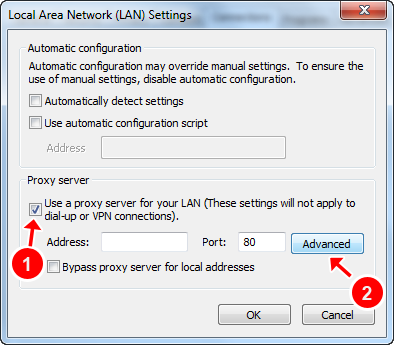 Step 7
Step 7Type your proxy servers IP address under
Proxy address to use (circle #1) label and proxy port under
Port (circle #2) field as shown below. Check the box labeled
Use the same proxy server for all protocols (circle #3) as shown below. Click
OK (circle #4) button
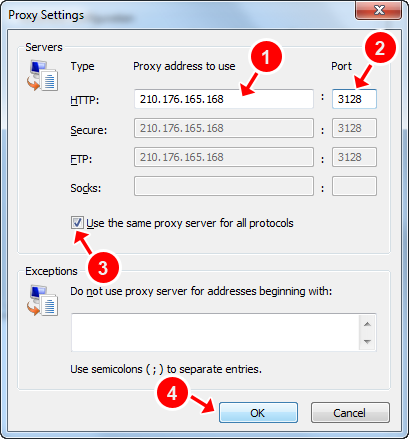
Now you have successfully setup proxy for your Google Chrome.




